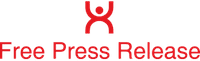The Collavate add-on for Google Docs and Google Sheets enables launching of Collavate’s tags and submission for workflow process directly within the menu of your Google Docs and Sheets.
Add-ons for Google Docs and Google sheets available in the Collavate Installation Center: Click Here (http://english.collavate.com/install-collavate/)
Once you have the Google Docs add-on installed, you will be able to utilize Collavate’s shortcut found withing the Add-ons menu tab above the documents you work on.
1. Click [Add-ons] located between the "Table" and "Help"
2. Hover over [Collavate - Workflow & Tags for Google Drive]
3. Select [Start] to directly launch Collavate’s shortcut sidebar
Screenshot 1 : https://goo.gl/D23NXw
Screenshot 1 : https://goo.gl/YNyZWo
Selecting Start will launch Collavate’s Tags and Workflow Process features within the sidebar to the right of your document.
Add tag labels to your document to categorize it for easy-finding later on.
Screenshot 3 : https://goo.gl/AsnyDd
The Document demonstrative document is tagged with filter labels, “April” and “Software Updates”
The tags will automatically be attached to the document. Users do not have to submit the document for the workflow process in order for the tags to be effective. As soon as a user enters in a tag name and presses enter, it is then turned into an active tag.
Now within your Google Drive, you can quickly locate your tagged files with the command “ctag:”
All it takes is entering in “ctag:” followed by an active tag label to bring up the files you are looking for.
For the demonstrative document used, I had used the tags “April” and “Software Updates”. To look for the doc in my Google Drive using the Software Updates tag, I simply enter in “ctag: software updates”. It is not case sensitive and would also work if I entered in “ctag:software updates” without the space between “ctag:” command and the tag label.
Screenshot 4 :https://goo.gl/2GwNvo
1. Enter in “ctag:” followed by the tag
2. It will quickly filter your files and show only documents that have been tagged with the tag label you have searched for
3. Clicking on the document will bring up details of the document
4. The coding within the details reveal that this document has been tagged with the labels April and Software Updates
This shows that using Collavate’s tagging feature will help you find tagged files by using the ctag: command directly in your Google Drive. Tag documents to minimize your search time locating files!
Media contact:
Kyle Lee
Collavate Inc
[email protected]
Ph. +1 (408) 477-2333
San Jose, CA